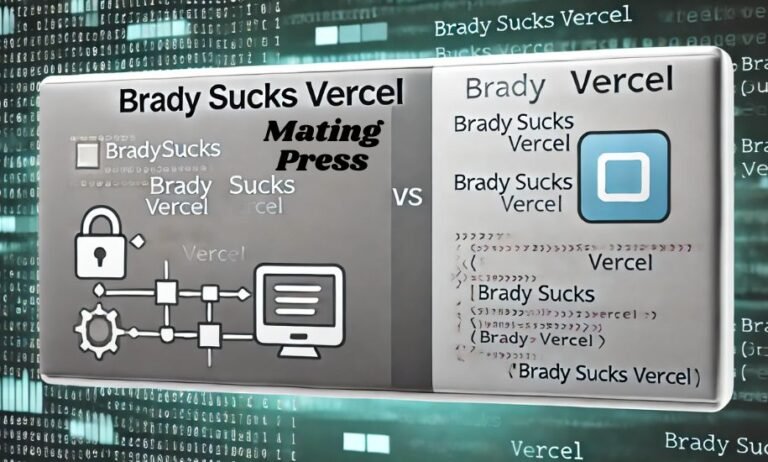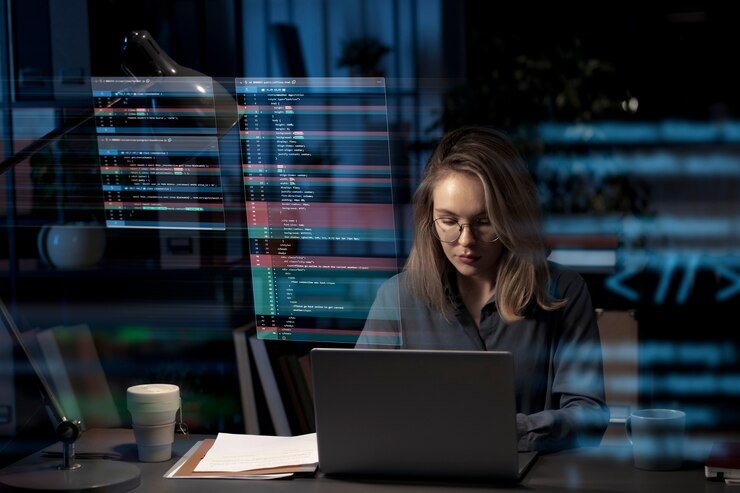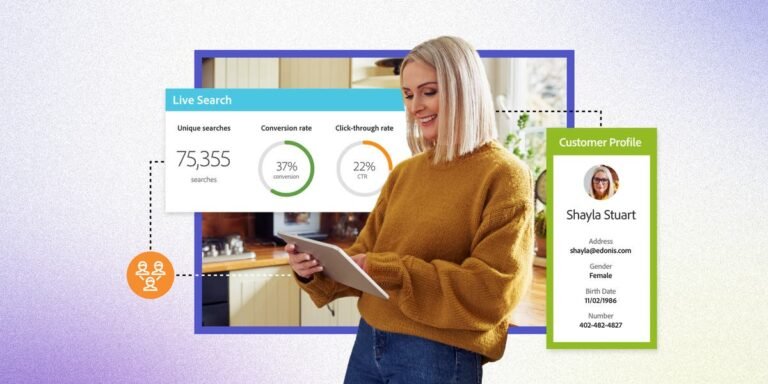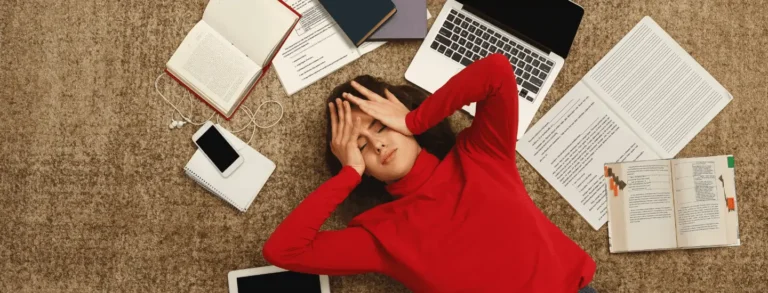Introduction to the MBP A1502 keyboard
The MBP A1502 keyboard is a sleek and powerful tool that complements your MacBook Pro beautifully. But over time, it can collect dust, crumbs, and fingerprints that dull its shine and impact performance. Regular cleaning not only enhances the aesthetics of your device but also ensures optimal functionality. Whether you’re typing away on important documents or enjoying some leisure time browsing, a clean keyboard makes all the difference in your experience. Let’s dive into why keeping this essential part of your laptop pristine is crucial for both appearance and longevity—and learn how to do it effectively!
Why cleaning your keyboard is important
A clean keyboard is essential for both functionality and hygiene. Over time, dust, crumbs, and oils can accumulate between the keys. This buildup not only makes your MBP A1502 look unappealing but can also interfere with performance.
Many users don’t realize that a dirty keyboard can harbor bacteria. Regular cleaning reduces the risk of spreading germs, especially in shared environments or during flu season. Your hands are constantly touching this surface; keeping it clean protects your health.
Additionally, debris can lead to stuck keys or malfunctioning shortcuts. By maintaining cleanliness, you ensure smooth operation while typing or gaming. This attention to detail enhances your overall user experience.
Cleaning isn’t just about aesthetics—it’s about prolonging the life of your device as well. A well-maintained keyboard will serve you better over time and save you from costly repairs down the line.
Tools and materials needed for cleaning
To effectively clean your MBP A1502 keyboard, you’ll need a few essential tools. Start with a can of compressed air. This handy tool will help dislodge dirt and debris from between the keys.
Next, grab some microfiber cloths. These are gentle on surfaces and ideal for wiping down the keys without scratching them.
Isopropyl alcohol is another necessity; it’s great for disinfecting while not damaging electronics. Look for a solution that’s at least 70% concentration for optimal results.
You may also want to use cotton swabs or soft brushes to reach those stubborn spots around key edges.
Consider having some adhesive putty on hand to lift off small particles stuck in hard-to-reach areas. With these simple materials, your cleaning process will be efficient and thorough!
Step-by-step guide on how to clean your MBP A1502 keyboard
Start by powering off your MBP A1502 and unplugging any connected devices. This ensures safety while you clean.
Next, use a can of compressed air to blow out dust and debris between the keys. Hold the can upright and keep it about six inches away from the keyboard. Angle it slightly for better reach.
For stubborn grime, dampen a microfiber cloth with isopropyl alcohol. Wipe down each key gently, avoiding excess liquid that could seep underneath.
If there are crumbs or particles lodged in specific areas, use a soft brush or an old toothbrush to dislodge them carefully.
After cleaning, allow your keyboard to dry completely before turning it back on. Regular maintenance will help keep your MBP A1502 looking fresh and functioning well.
Additional tips for keeping your keyboard clean
Keeping your MBP A1502 keyboard clean is an ongoing effort. Regular maintenance can prevent buildup and extend its lifespan.
Consider using a keyboard cover. These thin layers serve as a barrier against dust, crumbs, and spills. They’re easy to remove and can be washed frequently.
Establish a cleaning routine. Wipe down your keyboard weekly with a microfiber cloth slightly dampened with water or screen cleaner. This quick action helps eliminate grime before it accumulates.
Avoid eating over your laptop whenever possible. Crumbs are notorious for sneaking into crevices, making them hard to reach later on.
Store your MacBook in a safe place when not in use. Keeping it away from dusty environments will reduce the chances of dirt settling on your keys and trackpad.
Common mistakes to avoid during cleaning
When cleaning your MBP A1502 keyboard, it’s crucial to avoid certain pitfalls. One common mistake is using excessive moisture. Spraying liquids directly onto the keyboard can seep into internal components and cause damage.
Another error is neglecting to turn off your laptop before starting. Keeping it powered on poses risks, especially if you accidentally press keys while cleaning.
Using abrasive materials like rough cloths or scrubbing pads can scratch the surface and leave permanent marks. Always opt for soft microfiber cloths instead.
Many people forget about deeper crevices between keys where dirt accumulates. Skipping this area means missing out on a thorough clean.
Be cautious with vacuum cleaners. Their strong suction may dislodge keycaps or harm delicate parts of your MacBook Pro’s mechanism.
Tools and materials needed for cleaning
To properly clean your MBP A1502 keyboard, gather a few essential tools and materials first. Start with some microfiber cloths. They’re gentle on surfaces and won’t leave lint behind.
Next, consider using isopropyl alcohol. This effective cleaner helps remove grime without damaging the electronics. Opt for a solution that’s at least 70% alcohol for best results.
A soft-bristled brush can also be handy to dislodge dirt stuck between keys. Look for one that’s fine enough to reach those tight spaces.
Don’t forget compressed air! It’s perfect for blowing away dust and debris from hard-to-reach spots without any physical contact.
Ensure you have cotton swabs available—these are great for precision cleaning around edges and crevices where buildup often occurs. With these items in hand, you’re ready to tackle your keyboard cleaning project effectively!
Tips for maintaining a clean keyboard
To keep your MBP A1502 keyboard in top shape, establish a regular cleaning routine. Aim for at least once a month to remove dust and debris.
Using a soft, lint-free cloth is essential. Dampen it slightly with water or a mild cleaner designed for electronics. Avoid harsh chemicals that can damage the finish.
Another effective tip is to use compressed air occasionally. This helps dislodge crumbs and particles stuck between keys without needing to remove them.
Be mindful of what you eat and drink near your laptop. Spills can lead to sticky keys or worse, internal damage.
Consider using keyboard covers. They provide an extra layer of protection against dirt while allowing you to maintain functionality without hassle. With these simple practices, your keyboard will stay clean and functional longer.
Troubleshooting common keyboard issues
Keyboard issues can be frustrating. If certain keys are unresponsive, first check for debris under the keycaps. A gentle blow or a soft brush might dislodge any hidden particles.
If your keyboard is behaving erratically, it might be a software issue. Restarting your MBP A1502 can often resolve glitches caused by temporary system errors.
For persistent problems, consider resetting the SMC (System Management Controller). This process can help fix power-related issues affecting keyboard performance.
Stuck keys may require more attention. Try gently lifting them off and cleaning underneath with isopropyl alcohol and cotton swabs—just ensure you don’t damage the mechanisms beneath.
If you experience unusual delays in typing response, make sure no other devices are interfering via Bluetooth connections or check for background applications consuming too much memory. Keeping an eye on these aspects can help maintain smooth operation of your MBP A1502 keyboard.
Conclusion
Cleaning your MBP A1502 keyboard is not just about aesthetics; it’s crucial for maintaining functionality and prolonging the life of your device. By understanding the importance of regular cleaning, using the right tools, and following a structured process, you can ensure that your keyboard stays in top-notch condition.
Incorporating simple maintenance tips into your routine will help prevent buildup and keep your typing experience smooth. Being aware of common mistakes during cleaning will save you from potential damage to sensitive components. And if issues arise, knowing how to troubleshoot them can make all the difference.
Taking these steps ensures that your MBP A1502 remains a reliable companion for years to come. So grab those supplies, roll up your sleeves, and give that keyboard the care it deserves!