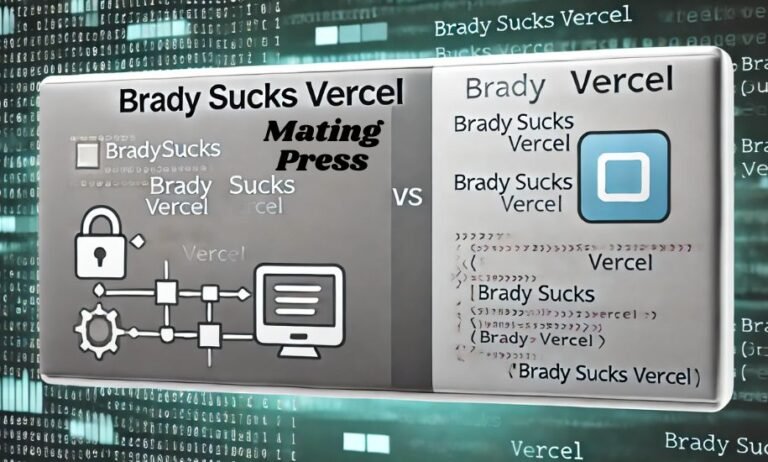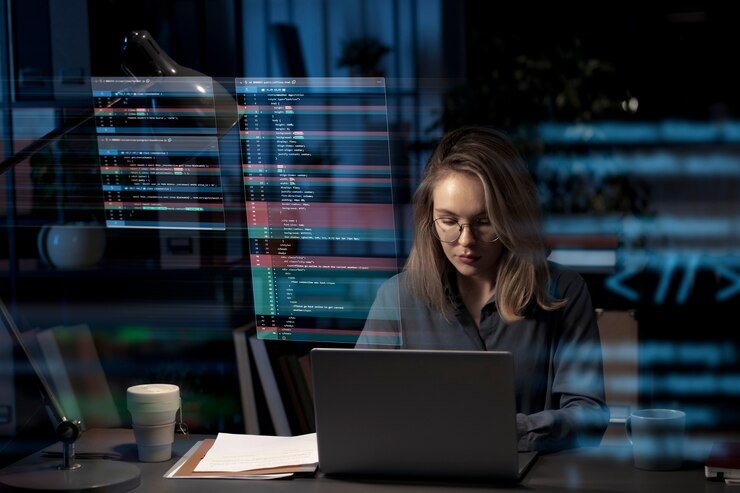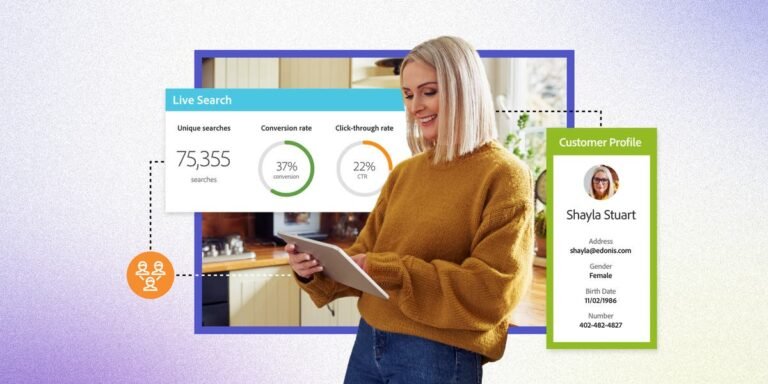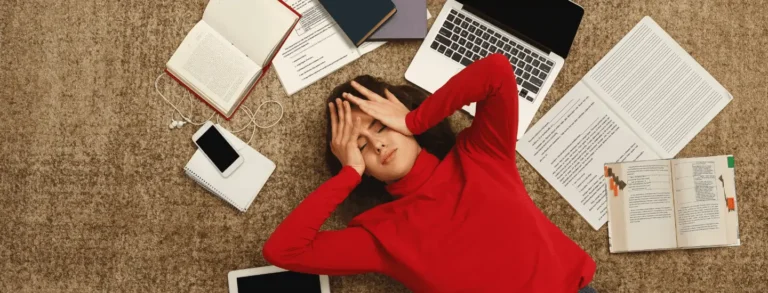Introduction to Vsync and its Benefits
Video games today offer stunning graphics and immersive experiences, but they can also come with challenges like screen tearing. If you’ve ever found yourself frustrated by choppy visuals while navigating a breathtaking game world, you’re not alone. This is where Vsync comes into play.
Vsync, or vertical synchronization, is a setting that helps your gaming experience become smoother and more enjoyable. It works to ensure that your frame rate aligns perfectly with your monitor’s refresh rate. But why should you care about Vsync? Understanding its benefits can make all the difference in how you enjoy your favorite titles.
Whether you’re battling it out in an online arena or exploring vast landscapes in single-player campaigns, enabling Vsync may be the enhancement you’ve been missing. Let’s dive deeper into what Vsync really is and how you can enable it for optimal performance tailored just for you!
What is Vsync and why is it important?
Vsync, short for vertical synchronization, is a technology designed to eliminate screen tearing in video games. Screen tearing occurs when the graphics card outputs frames at a rate that doesn’t match your monitor’s refresh rate. This results in disjointed images and can detract from the gaming experience.
By synchronizing the frame rate of the game with your display’s refresh rate, Vsync ensures smoother visuals. This not only enhances immersion but also reduces latency during gameplay.
For competitive gamers, achieving fluid motion is crucial. A consistent visual output allows players to react quickly without distractions caused by tearing or stuttering.
Enabling Vsync can significantly improve graphics quality across various games. It keeps everything visually cohesive and sharp while maintaining high performance levels. Understanding its importance helps you make informed decisions about your gaming settings for optimal playability.
How to Check if Vsync is Working Properly
To check if Vsync is working properly, start by running a game or application that you know supports it. Look for settings within the graphics menu to ensure Vsync is enabled.
Next, observe your gameplay closely. If you notice screen tearing—horizontal lines disrupting your visuals—then Vsync might not be functioning as intended. A smooth and seamless image generally indicates it’s working correctly.
You can also use software tools like Fraps or MSI Afterburner. These programs allow you to monitor frame rates in real-time. Ideally, the frames per second (FPS) should match your display’s refresh rate when Vsync is active.
Pay attention to any input lag during gaming sessions. While some delay may occur with Vsync enabled, excessive lag could signal issues needing resolution before enjoying an optimal experience.
Troubleshooting Common Issues with Vsync
Vsync can enhance your gaming experience, but it may come with some hiccups. One common issue is screen tearing, which occurs when the frame rate exceeds the monitor’s refresh rate. This can be frustrating, as it disrupts gameplay visuals.
If you notice input lag or stuttering, ensure that Vsync settings are correctly applied in both your graphics card control panel and game settings. Sometimes toggling Vsync off and back on can resolve these issues.
Another concern is performance drops. If enabling Vsync negatively impacts frame rates, consider using adaptive sync options like FreeSync or G-SYNC if supported by your hardware.
Keep your graphics drivers updated to ensure compatibility with the latest games and technologies. Regularly checking for updates can prevent many unexpected glitches related to Vsync functionality.
Alternatives to Vsync for Improved Gaming Performance
For gamers seeking alternatives to Vsync, several options can enhance performance without the drawbacks of screen tearing. One popular choice is G-Sync for NVIDIA graphics cards and FreeSync for AMD. These technologies synchronize your monitor’s refresh rate with your GPU’s output, providing a smoother experience without significant input lag.
Another option is using frame rate limiters. By capping the frame rate at a level that matches or is slightly below your monitor’s refresh rate, you can minimize tearing while reducing unnecessary GPU strain.
Consider enabling “Fast Sync” if you’re using an NVIDIA card. This setting allows frames to be rendered ahead of time but only displays completed frames when possible, resulting in reduced latency compared to traditional Vsync methods.
Each alternative has its strengths and potential trade-offs, so experimenting with these settings can lead to discovering what works best for your gaming setup.
Tips for Maximizing Your Gaming Experience with Vsync
To truly enhance your gaming experience with Vsync, fine-tune your settings. Start by adjusting the graphics quality in-game. Higher settings can lead to frame drops that Vsync struggles to manage.
Monitor your refresh rate. Ensure your monitor’s refresh rate matches or exceeds the frame rate of the game for smoother visuals. This creates a seamless connection between what you see and how fast it updates.
Consider using triple buffering if available. It helps maintain fluidity during gameplay, especially when frame rates dip below the refresh rate.
Stay updated on drivers too. Graphics card manufacturers frequently release updates that improve performance and compatibility with Vsync.
Be mindful of background applications consuming resources while gaming. Close unnecessary programs to allocate more power to your game for optimal performance with Vsync enabled.
The benefits of using Vsync
Vsync, or vertical synchronization, plays a crucial role in enhancing your gaming experience. By synchronizing the frame rate of your game with the refresh rate of your monitor, Vsync helps eliminate screen tearing. This means smoother visuals and an uninterrupted flow during gameplay.
Another significant benefit is reduced input lag in certain scenarios. While it can add latency if not configured correctly, many modern systems optimize performance to minimize this issue.
Additionally, Vsync aids in conserving GPU resources by capping the frame rates when they exceed the monitor’s capabilities. This can lead to lower power consumption and less heat generation from your graphics card.
Furthermore, Vsync enhances immersion by providing a more visually appealing experience without distracting artifacts that disrupt focus and enjoyment during critical moments of play.
How to enable Vsync on Windows
Enabling Vsync on Windows is straightforward. Start by right-clicking on your desktop and select “NVIDIA Control Panel” or “AMD Radeon Settings,” depending on your graphics card.
In the control panel, look for the option labeled “Manage 3D settings.” Here, you can find various configurations related to performance and quality.
Locate the setting for Vsync in this menu. For NVIDIA users, it’s typically under “Vertical sync.” Simply toggle it to ‘On.’ AMD users will find a similar option within their settings.
To ensure these changes take effect, restart your computer or just launch your game again.
It’s also wise to check individual game settings as some titles allow you to enable or disable Vsync from their own menus too. This dual approach ensures you’re covered no matter where you play.
How to enable Vsync on Mac
Enabling Vsync on a Mac requires a few simple steps. Start by launching the game or application you wish to adjust.
Next, navigate to the graphics settings within the game’s menu. Look for options labeled “Vsync,” “Vertical Sync,” or something similar in this section.
If your game supports it, toggle the option to enable Vsync. This may also be found under advanced graphics settings, depending on the title.
For games using Steam, you can also check if there is an additional setting available through Steam’s launch options. Right-click on your game in your library and select “Properties.” Here, look under “Launch Options” for any Vsyc-related commands that could apply.
After making these changes, restart the game to ensure they take effect seamlessly and enjoy smoother gameplay without tearing!
Final thoughts and recommendations for using Vsync
When considering Vsync, it’s essential to weigh its benefits against your gaming needs. If you’re playing fast-paced titles, the smoothness it offers can enhance enjoyment. However, be mindful of potential input lag.
Experiment with different settings. Sometimes turning Vsyc on or off can yield surprising results based on the game and system specifications. Don’t hesitate to tweak your graphics settings for optimal performance.
Keep an eye on frame rates during gameplay sessions. Tools like MSI Afterburner or Fraps can help you monitor this closely.
Always stay updated with your graphics drivers. Manufacturers frequently release optimizations that could improve how Vsync interacts with various games and applications.
These steps will ensure a more enjoyable gaming experience while utilizing Vsyc effectively in your setup.
Conclusion:
Understanding Vsyc and its benefits can significantly enhance your gaming experience. By synchronizing the frame rate of your game with your monitor’s refresh rate, you reduce screen tearing and improve visual quality. Whether you’re a casual gamer or a competitive player, enabling Vsyc is worth considering.
Checking if Vsyc is functioning properly can be done through various benchmark tools or by simply observing gameplay for any noticeable stuttering or tearing. If issues arise, troubleshooting common problems like driver updates or settings adjustments can often resolve them quickly.
For those seeking alternatives to traditional Vsyc, options such as G-Sync, FreeSync, or even limiting FPS may offer better performance without the drawbacks sometimes associated with standard Vnc.
Maximizing your gaming experience involves more than just enabling features; it’s about creating an optimal environment tailored to your needs. Adjusting graphics settings and ensuring system compatibility are essential steps in this process.
Enabling Vsyc on both Windows and Mac systems isn’t overly complicated but requires navigating through specific graphics settings menus. Following the right procedures ensures that you get the most out of this feature regardless of platform.
Incorporating these insights into your gaming setup can lead to smoother visuals and improved gameplay dynamics. As technology continues to evolve, staying informed about graphical enhancements will help keep you at the forefront of an immersive gaming experience.