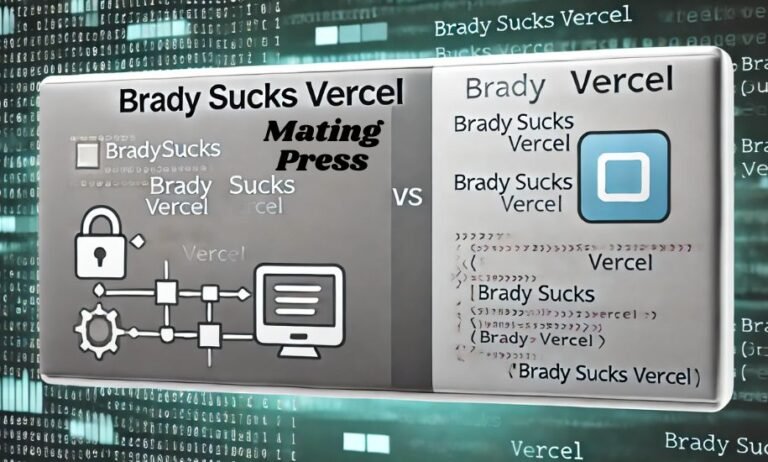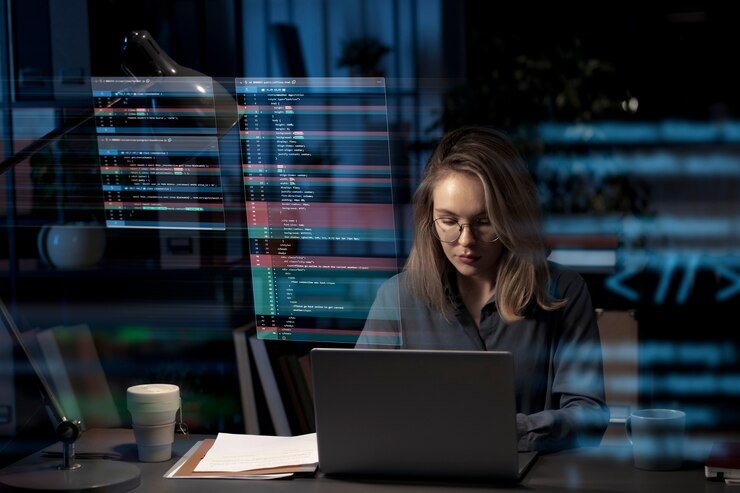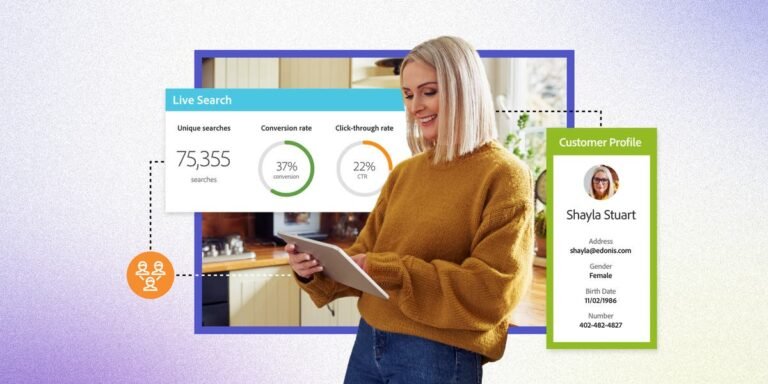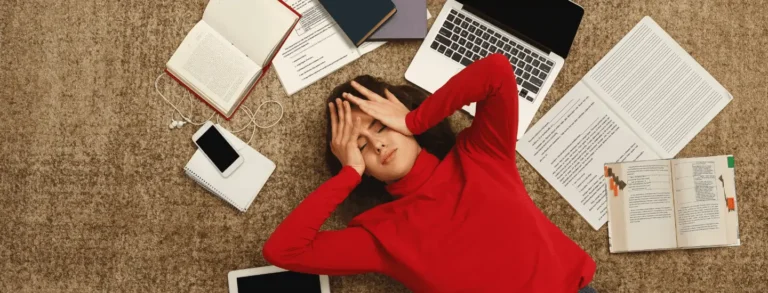Introduction to Face ID on iPhone 17
The iPhone 17 has taken the smartphone world by storm, and one of its standout features is Face ID. This cutting-edge technology makes unlocking your device as simple as looking at it. Gone are the days of fumbling for buttons or entering cumbersome passwords. With Face ID, convenience meets security in a sleek package.
If you’re ready to dive into this feature but aren’t quite sure where to start, you’ve come to the right place! We’ll guide you through setting up Face ID on your iPhone 17 and show you how to make the most of this innovative tool. Whether you’re shopping online or just want quick access to your apps, understanding Face ID will enhance your overall experience with your new device. Let’s get started on making life easier with just a glance!
Setting up Face ID on your device
Setting up Face ID on your iPhone 17 is a straightforward process. Begin by navigating to the Settings app. From there, select “Face ID & Passcode.” You’ll be prompted to enter your passcode for security.
Next, tap “Set Up Face ID.” Your device will guide you through the facial recognition setup. Hold your phone at eye level and follow the on-screen instructions. Move your head in a circular motion as it scans your face multiple times.
Make sure you’re in a well-lit environment during this step for optimal results. Once completed, Face ID can recognize different angles of your face, making it even more convenient to unlock your phone or authenticate purchases with just a glance.
If you wear glasses or have long hair that changes frequently, consider adding alternate appearances within the same settings section for enhanced accuracy.
Tips for a successful setup
To ensure a successful Face ID setup on your iPhone 17, start in a well-lit environment. Natural light works best, as it helps the TrueDepth camera capture your facial features more accurately.
Position your device at eye level. This angle allows for better recognition and reduces the chances of misalignment during the scanning process.
When prompted, move your head slowly in a circle. This motion enables Face ID to learn all angles of your face, enhancing its effectiveness when unlocking the phone or making purchases later on.
Be mindful of accessories like hats or sunglasses that might obscure key facial features during setup. It’s also wise to remove any items that could alter your appearance significantly.
If you wear glasses regularly, set up Face ID with them on to improve accuracy while using this feature throughout daily life.
Using Face ID for unlocking your phone, making purchases, and more
Face ID on the iPhone 17 transforms how you interact with your device. Unlocking your phone is a breeze—just glance at your screen, and it recognizes you instantly. No more fumbling for passcodes or waiting for fingerprint scans.
Making purchases has never been easier. With Face ID, shopping online or using apps like Apple Pay feels seamless. Just double-tap the side button, look at your phone, and you’re good to go.
Beyond unlocking and payments, Face ID offers robust security for sensitive apps. Access banking applications or private documents without worrying about unauthorized users. It streamlines access while keeping your information safe.
Plus, features like automatic app login enhance convenience further. Forgetting passwords becomes a thing of the past when everything is just a simple face scan away. Enjoy that effortless blend of technology and everyday life with Face ID on the iPhone 17.
Troubleshooting common issues with Face ID
Face ID on the iPhone 17 is generally reliable, but sometimes users face hurdles. If Face ID isn’t recognizing your face, ensure your camera isn’t obstructed. A smudged lens can easily lead to recognition issues.
Lighting plays a crucial role as well. Low light or direct sunlight can confuse the sensors. Try adjusting your environment for better results.
If you’ve recently changed hairstyles or are wearing glasses, this might also affect recognition. Consider re-setting up Face ID with your updated look for optimal performance.
In some cases, software glitches could be the culprit. Restarting your device often resolves minor software hiccups and refreshes system functions effectively.
Keep in mind that if you’re wearing a mask or sunglasses that cover significant facial features, it may hinder detection too. You might need to temporarily remove them while unlocking your phone.
Security and privacy concerns
While Face ID offers convenience, it raises important security and privacy questions. Many users wonder how their facial data is stored and used.
Apple claims that facial recognition data is encrypted and kept on the device itself, isolated from other information. This design helps mitigate risks associated with unauthorized access. However, concerns linger about potential breaches or misuse of this sensitive data.
Additionally, some individuals worry about surveillance implications. As technology advances, so do capabilities for tracking movements through biometric features like Face ID. The balance between user convenience and personal privacy remains a critical discussion point among experts.
Face ID also struggles in unique scenarios—like when wearing masks or using sunglasses—which can lead to frustration during everyday use. Understanding these nuances can help users navigate their experience more effectively while maintaining peace of mind regarding their security.
What is Face ID?
Face ID is Apple’s facial recognition technology designed to enhance security on your iPhone 17. It uses advanced sensors and a sophisticated algorithm to recognize your unique facial features.
Unlike traditional fingerprint scanners, Face ID scans your face in 3D. This means it maps out the contours of your face for accurate identification. Even in low light or varying angles, it can unlock seamlessly.
The technology also adapts over time. If you change hairstyles or grow a beard, Face ID learns these changes without needing any manual adjustments.
Face ID isn’t just for unlocking your phone; it’s integrated into various apps for secure payments and personal data access. This added convenience makes it a popular choice among users seeking both security and ease of use on their devices.
Setting Up Face ID on Your iPhone 17
Setting up Face ID on your iPhone 17 is a breeze. Begin by navigating to the Settings app. Look for “Face ID & Passcode” and tap it.
You’ll need to enter your passcode first. Once that’s done, choose “Set Up Face ID.” Position your face within the frame on your screen and follow the instructions to move your head in a circle.
The system captures multiple angles of your face. This ensures accuracy, even if you change hairstyles or wear glasses.
After completing the initial scan, you can set up an alternate appearance if desired. This feature helps accommodate significant changes in looks or when sharing access with trusted individuals.
Once setup is complete, Face ID will provide seamless unlocking and security features throughout various apps and payments—making daily use convenient and efficient.
How Does Face ID Work?
Face ID on the iPhone 17 utilizes advanced facial recognition technology to unlock your device securely. It works by creating a detailed map of your face using over 30,000 invisible dots projected onto it. This ensures an accurate and three-dimensional representation.
Once set up, Face ID captures images of your face from different angles through its TrueDepth camera system. These images are then processed and stored securely in the device’s Secure Enclave, ensuring that they never leave your phone.
When you attempt to unlock your iPhone or make purchases, the system quickly scans your face. If it recognizes you as the authorized user, access is granted in a fraction of a second.
This technology adapts to changes in appearance too. Whether you’re wearing glasses or have grown facial hair, Face ID learns and adjusts for these variations while maintaining high security standards.
Tips for a More Accurate and Secure Face ID
For a more accurate and secure Face ID experience, consider these helpful tips.
First, ensure your iPhone 17 is clean. Smudges or dirt on the front-facing camera can interfere with recognition. Regularly wipe it down to maintain clarity.
Next, position your device at eye level when setting up Face ID. Tilt it slightly for optimal alignment with your face’s unique contours. This small adjustment can significantly enhance accuracy.
Lighting also plays a vital role in effective scanning. Try to set up Face ID in natural light conditions where shadows are minimal.
Additionally, wear glasses or hats if you often do so; this helps the system recognize you better under varying circumstances.
Periodically update your appearance settings within Face ID as you change hairstyles or grow facial hair. Keeping the identification current ensures quick access every time you unlock your phone.
Alternative Security Options for Your iPhone 17
While Face ID is a powerful feature on the iPhone 17, it’s not the only way to secure your device. Touch ID remains a popular alternative for those who prefer fingerprint recognition. If you’re looking for an option that doesn’t rely on facial recognition, this might suit you well.
Another choice is setting up a strong alphanumeric passcode. This method adds layers of security by requiring more than just numbers or simple patterns. It ensures that only you can access your iPhone, even if someone tries to bypass biometric locks.
For added peace of mind, consider enabling two-factor authentication for your Apple ID. This provides extra protection by requiring verification through another trusted device when signing in or making purchases.
All these alternatives complement Face ID and offer flexibility based on personal preferences and comfort levels with technology.
Conclusion
Face ID on the iPhone 17 is a remarkable feature that enhances both convenience and security. By utilizing advanced facial recognition technology, it allows users to unlock their devices with just a glance. Setting up Face ID is straightforward, making it accessible for everyone.
When using your iPhone 17, Face ID works seamlessly for unlocking your phone, authorizing purchases through Apple Pay, and logging into apps. However, if you encounter any issues during setup or usage, troubleshooting tips can help resolve common problems effectively.
Security and privacy remain paramount concerns when using biometric features like Face ID. Understanding how this technology operates will ease worries about data safety while ensuring an exceptional user experience.
For those who prefer alternative security methods or have specific accessibility needs, options are available within the settings of your device.
Mastering Face ID not only makes life easier but also keeps your personal information safe and secure on the latest iPhone model. Embrace this innovative technology to enhance your smartphone experience today!