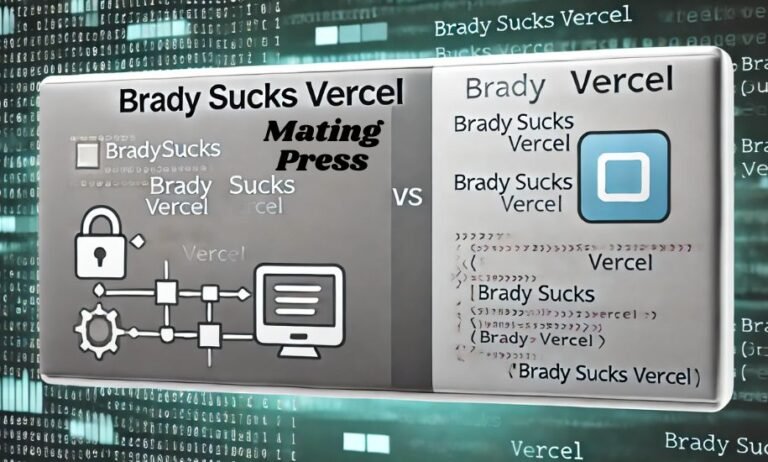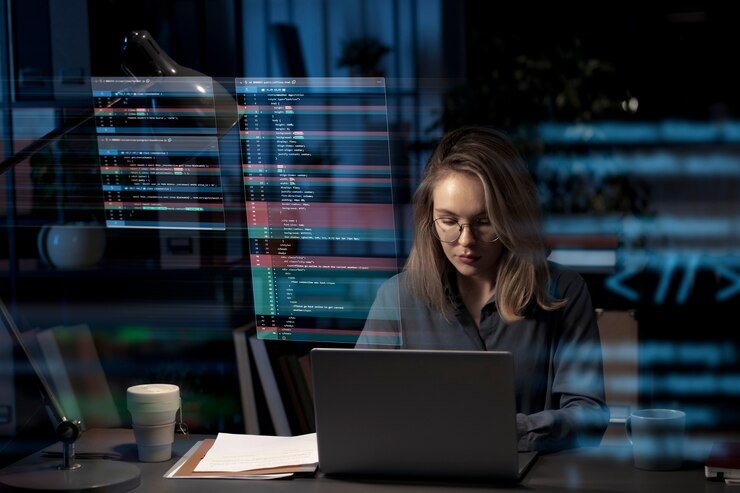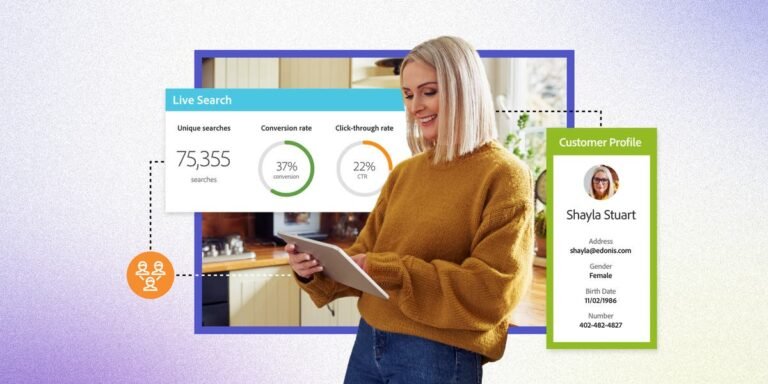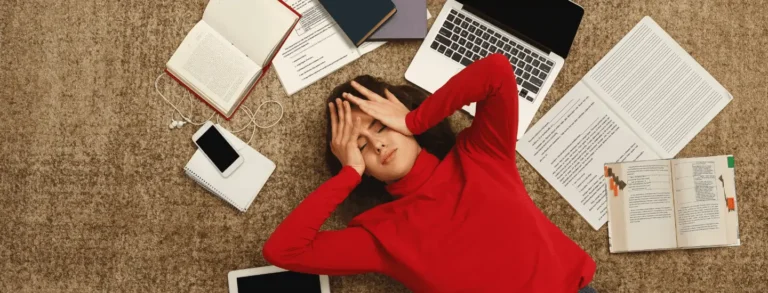Introduction to Alexa and its functions
Alexa has become a staple in many households, serving as a voice-activated assistant that can help with everything from playing your favorite music to controlling smart home devices. With its ability to answer questions, set reminders, and provide updates on the weather or news, it’s no wonder people have come to rely on this handy gadget.
However, like all tech devices, Alexa not working isn’t immune to hiccups. You might find yourself shouting commands only for her not to respond or notice that she’s sluggish when attempting tasks. If you’ve recently encountered issues with your Alexa device and found it simply isn’t working as expected, you’re not alone. Many users face similar challenges.
In this guide, we’ll explore some of the most common reasons why your Alexa might be acting up and how you can get her back in tip-top shape. Whether it’s connectivity woes or software glitches, there are solutions at hand!
Common issues with Alexa not working
Many users face common frustrations with their Alexa devices. One frequent issue is connectivity. If your Wi-Fi signal is weak or interrupted, Alexa may struggle to process commands.
Another problem arises when the device doesn’t recognize its wake word. This can happen if there’s too much background noise or if you’re not speaking clearly enough.
Sometimes, Alexa might simply become unresponsive. Users report that their devices freeze or fail to respond after a command has been issued.
Voice command issues also plague many users. Alexa might misunderstand requests, leading to confusion and frustration during use.
Additionally, compatibility problems with smart home devices can create headaches for those trying to integrate their systems seamlessly. These common issues can disrupt the overall user experience and limit the functionality of your voice assistant.
How to troubleshoot connectivity issues
If your Alexa isn’t responding, connectivity might be the culprit. Start by checking your Wi-Fi network. Ensure that it’s working properly and that other devices can connect without issues.
Next, try moving your Alexa device closer to the router. Sometimes, distance or obstacles can interfere with the signal strength.
Restarting both your Alexa and router can also do wonders. A simple reboot often clears temporary glitches affecting connectivity.
Check for any physical obstructions around the device as well. Things like walls or large furniture could block signals, making it harder for Alexa to communicate effectively.
Ensure you’re using the correct Wi-Fi credentials in the app settings. A typo in your password could easily prevent a successful connection to your network.
What to do if your Alexa is unresponsive
When your Alexa device goes silent, it can be frustrating. First, check the power supply. Ensure it’s plugged in correctly and that the outlet is functional.
Next, restart your device. Simply unplug it and wait for about 30 seconds before plugging it back in. This often resolves minor glitches.
If it’s still unresponsive, try resetting Alexa to factory settings. Press and hold the action button until you see a light ring change color. Follow up with setup instructions via your app.
Check if any software updates are pending through the Alexa app on your smartphone. Updated software can fix bugs causing issues.
Ensure there’s no interference from nearby devices or obstacles obstructing its microphone or speakers. These simple steps usually bring your assistant back to life quickly!
Reasons for Alexa not responding to voice commands
There are several reasons why Alexa might not respond to your voice commands. One common issue is background noise. If there’s too much ambient sound, it can drown out your voice.
Sometimes, the device may struggle with hearing you clearly. This could be due to placement; if it’s tucked away in a corner or surrounded by obstacles, the microphone may not pick up your commands effectively.
Voice recognition can also falter due to accents or speech patterns that differ from what Alexa was trained on. You might find that enunciating more clearly helps in these cases.
Additionally, ensure that the wake word hasn’t been accidentally changed or muted. It’s easy to overlook simple settings amidst all the features Alexa not working .
Check for any potential software glitches that might affect responsiveness and disrupt its usual functionality.
How to fix software and hardware problems
If your Alexa is acting up, it could be a software or hardware issue. Start by checking the basics. Ensure that your device is plugged in and powered on. A simple restart can do wonders; unplug it for about 30 seconds and then plug it back in.
For software-related glitches, make sure you have the latest updates installed. Open the Alexa app on your smartphone, navigate to settings, and check for any available updates.
Another common fix involves resetting your Alexa device. This usually entails holding down specific buttons depending on your model until you see an indication that it’s reset.
Don’t overlook internet connectivity either—sometimes poor Wi-Fi signals can lead to performance issues. Positioning your router closer or reducing obstructions might help improve connection quality substantially.
Always keep an eye out for physical damage as well. Cracks or water exposure could point to hardware failure needing professional attention.
Solutions for common issues
If your Alexa isn’t responding, try a simple restart first. Unplug the device, wait about 10 seconds, then plug it back in. This can often resolve minor glitches.
Another common issue is connectivity. Ensure that your Wi-Fi network is functioning properly. You might need to reconnect Alexa to your Wi-Fi through the app if there are problems.
Check for obstructions around the device as well. Sometimes furniture or walls can interfere with its ability to hear you clearly.
Make sure you’re speaking directly toward the microphone and avoid background noise when issuing commands.
Consider resetting Settings in the Alexa app if persistent issues continue. This will help refresh any misconfigurations that could be causing trouble with functionality.
The importance of updating your Alexa software
Keeping your Alexa software updated is crucial for optimal performance. Software updates often include new features, security enhancements, and bug fixes that improve the overall experience.
When you update Alexa, you’re not just getting the latest skills and capabilities. You’re also ensuring that your device runs smoothly without glitches or connectivity issues.
Moreover, regular updates can enhance voice recognition technology. This means better accuracy when following commands or answering questions—an essential aspect of a seamless smart home experience.
Neglecting updates may lead to compatibility problems with other connected devices in your home. Without the latest firmware, some functions may become unavailable or perform poorly.
Check for software updates regularly through the app or by asking Alexa not working directly. Keeping your device current ensures it remains reliable and efficient in meeting your needs every day.
Tips and tricks for optimizing your Alexa experience
To get the most out of your Alexa, consider customizing your voice settings. Adjusting the wake word or selecting a different voice can enhance interaction and make it more enjoyable.
Explore skills in the Alexa app. There are thousands available—from games to meditation guides—that can enrich your daily routine. Regularly check for new additions that might interest you.
Create routines to automate tasks. For example, set up a morning routine where Alexa turns on lights, reads news headlines, and brews coffee with a single command.
Utilize advanced features like Drop In for quick calls between Echo devices in your home. This is handy for checking in on family members without needing to dial their numbers.
Remember to engage with Alexa playfully! Asking fun questions or activating quirky skills adds an element of enjoyment while maximizing her capabilities.
When to contact customer support
If your Alexa has been unresponsive for a while and basic troubleshooting hasn’t worked, it might be time to reach out to customer support.
When you notice consistent issues that software updates or resets can’t resolve, don’t hesitate to seek help. This is particularly important if your device won’t connect to Wi-Fi or frequently drops connections.
Another red flag is when Alexa fails to recognize voice commands despite clear enunciation and minimal background noise. If the problem persists after trying various methods, consider contacting support.
Additionally, if you suspect hardware damage—like physical cracks or water exposure—it’s wise not to attempt repairs yourself. Customer service can guide you through warranty options or suggest safe repair solutions.
Trusting experienced professionals will save you time and effort in resolving complex problems with Alexa.
Conclusion
Alexa has become a central part of many households, offering convenience and control over various smart devices. However, when you encounter issues with Alexa not working, it can be frustrating. Understanding the common problems and knowing how to troubleshoot them is essential for a seamless experience.
Whether it’s connectivity issues or an unresponsive device, there are plenty of solutions available. Regularly updating your software and optimizing settings can significantly improve performance. If all else fails, don’t hesitate to reach out to customer support for assistance.
By being proactive with maintenance and troubleshooting, you can enjoy everything Alexa has to offer without interruption. Remember that technology requires occasional attention; staying informed will ensure your smart assistant remains efficient and responsive.