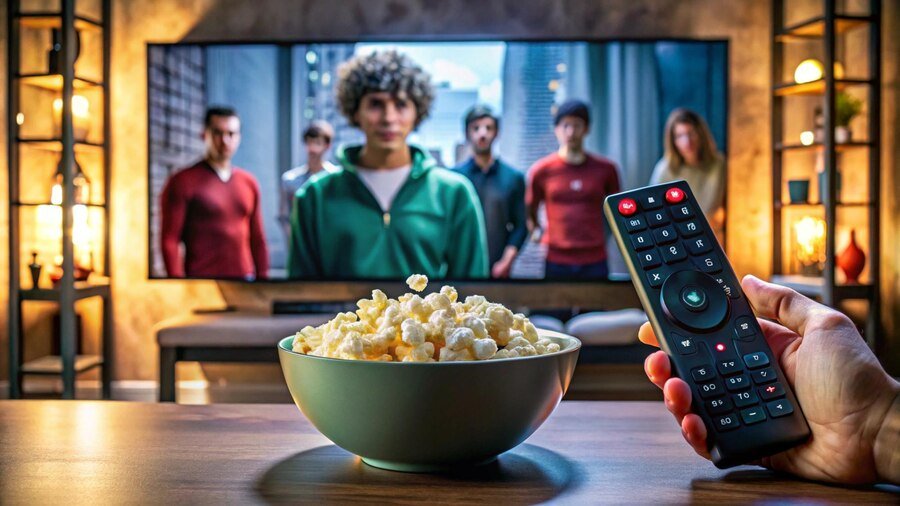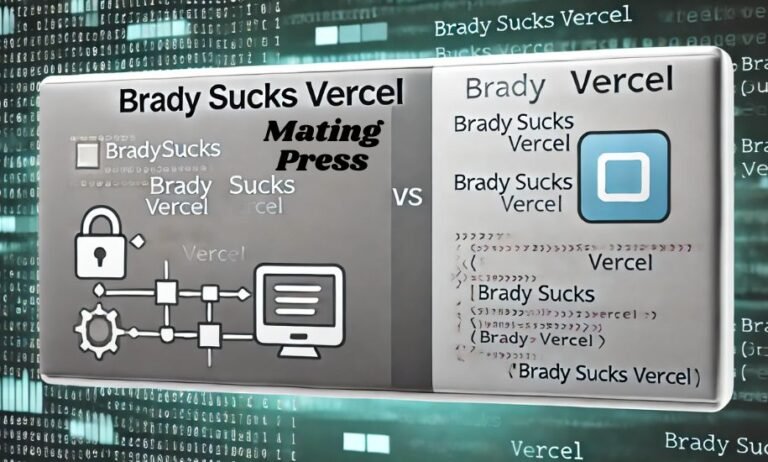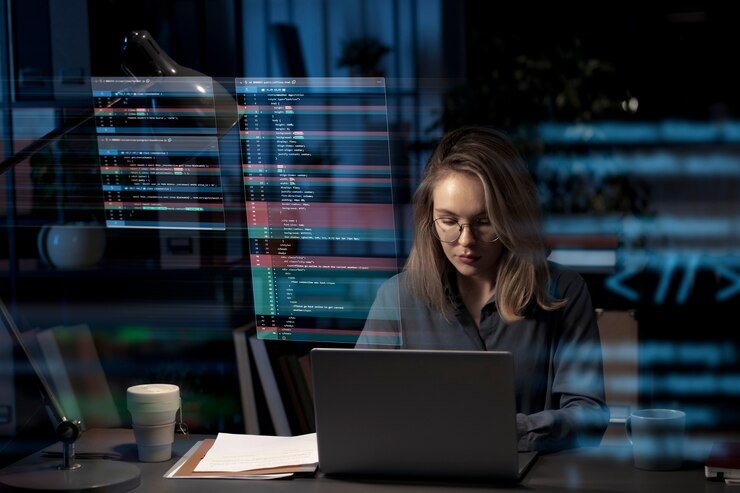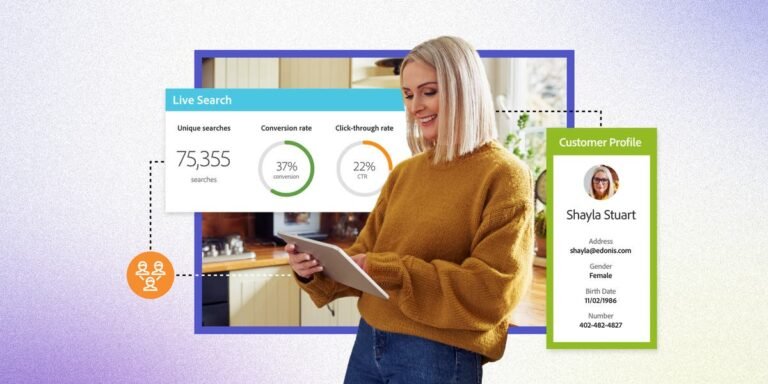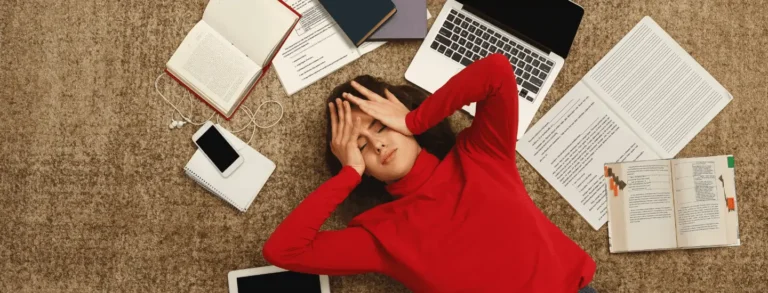Introduction to Apple TV+ and Roku
Apple TV+ has rapidly emerged as a favorite streaming service for fans of original content. With its array of exclusive shows and movies, it’s no wonder that viewers are eager to enjoy their favorite titles on various devices. One such device is Roku, known for its user-friendly interface and extensive channel offerings. If you’re among those who want to dive into the world of Apple TV+ on Roku, you’re in luck! This guide will walk you through everything from setup to optimization tips. Get ready to take your streaming experience up a notch!
Why Use Roku for Apple TV+ Streaming?
Roku is an excellent choice for streaming Apple TV+. Its user-friendly interface makes navigation simple, even for those who are less tech-savvy.
With a wide range of Roku devices available, you can find the perfect fit for your needs and budget. Whether you prefer a basic model or one with 4K capabilities, there’s something for everyone.
Another advantage of using Roku is its compatibility with various streaming services. This allows you to consolidate all your favorite apps in one place, making it easy to switch between platforms without hassle.
Roku also offers powerful search features that help users find content across different channels quickly. You’ll never miss out on new shows or movies available on Apple TV+ when they’re effortlessly accessible through the Roku platform.
Regular software updates ensure that your device stays current with performance improvements and new features tailored to enhance your viewing experience.
How to Set Up Apple TV+ on Roku
Setting up Apple TV+ on your Roku device is a straightforward process. First, power up your Roku and ensure it’s connected to the internet.
Navigate to the Home screen using your remote. Scroll down to “Streaming Channels” and select it. This will take you to the Channel Store.
In the search bar, type “Apple TV” and press OK. When you find the Apple TV app in the results, click “Add channel.” Your Roku will download and install this app quickly.
Once installed, return to your Home screen where you’ll see the Apple TV icon. Launch it by selecting it with your remote.
You’ll be prompted to sign in with your Apple ID credentials or start a free trial if you’re new. Follow any additional instructions for setup, and you’re ready to enjoy all that Apple TV+ has to offer!
Tips for Improving Streaming Quality
To enhance your streaming experience on Apple TV+ via Roku, start by ensuring you have a robust internet connection. A minimum of 25 Mbps is ideal for smooth playback without buffering.
Next, consider the positioning of your Roku device. Keeping it away from walls and electronic interference can improve signal reception.
Adjusting display settings can also make a significant difference. Set your resolution to match that of your television for optimal visuals.
If possible, switch to an Ethernet cable instead of relying solely on Wi-Fi. This wired connection often provides more stable and faster speeds.
Regularly checking for updates on both Roku and Apple TV+ apps ensures you benefit from the latest enhancements and bug fixes that could impact performance positively.
Troubleshooting Common Issues
Streaming issues can be frustrating, but many are easily resolved. First, check your internet connection. A weak signal can disrupt playback and cause buffering.
If you notice frequent interruptions, try restarting both your Roku device and your router. This simple step often clears up connectivity problems.
Another common issue is outdated software. Ensure that both the Roku system and the Apple tv+ on roku are updated to their latest versions for optimal performance.
If you’re experiencing audio or video glitches, adjusting the display settings on Roku may help. Set it according to your TV’s capabilities for a smoother viewing experience.
If all else fails, consider uninstalling and reinstalling the Apple TV+ app. Sometimes a fresh start is all it needs to function flawlessly again.
Alternative Options for Streaming Apple TV+
If Roku isn’t your go-to, there are several other devices for streaming Apple TV+.
Smart TVs from brands like Samsung and LG often come with the app pre-installed. This gives you instant access without any additional hardware.
Amazon Fire TV Stick is another popular choice. It’s affordable and easy to set up, providing a seamless experience for watching Apple Originals.
For those who prefer gaming consoles, both PlayStation and Xbox support the Apple TV+ app. You can switch between gaming and streaming effortlessly.
Mobile devices also offer flexibility. Download the Apple TV+ app on your iPhone or iPad to watch wherever you are.
If you’re into home theater systems, many of them support AirPlay. This allows you to stream content directly from your iOS device onto larger screens easily.
Common Issues with Streaming Apple TV+ on Roku
Streaming Apple TV+ on Roku can sometimes come with its own set of challenges. Users may experience buffering, which interrupts their viewing pleasure. This often points to internet connectivity issues or server overloads.
Another common hurdle is app crashes. Occasionally, the Apple TV+ app may freeze or close unexpectedly during use. Keeping the app updated can help mitigate this problem.
Audio and video sync issues are also reported by users. Sometimes the sound lags behind the visuals, creating a disjointed viewing experience that can be quite frustrating.
Additionally, some viewers find themselves unable to access certain content due to geographical restrictions or subscription complications. It’s essential to ensure your account is active and in good standing for uninterrupted access.
Navigating remote control problems can hinder user experience as well; buttons might become unresponsive at critical moments during streaming sessions.
Tip 1: Ensure Strong Internet Connection
A reliable internet connection is the backbone of a smooth streaming experience. If you’re using Apple TV+ on Roku, ensure your Wi-Fi signal is strong enough to handle high-definition content.
Check your router’s placement. Ideally, it should be in a central location away from obstructions. Walls and electronics can interfere with the signal strength.
Consider conducting a speed test on your network. Aim for at least 25 Mbps for optimal streaming quality on Apple TV+. This will help minimize buffering and lag issues while watching your favorite shows.
If possible, limit other devices connected to the same network during peak viewing times. Streaming takes up bandwidth; fewer devices mean more speed for you.
When all else fails, think about upgrading your internet plan or investing in a better router designed for high-bandwidth usage. A little effort here makes all the difference when enjoying seamless entertainment.
Tip 2: Update the Roku and Apple TV+ Apps
Keeping your Roku and Apple TV+ apps updated is essential for an optimal streaming experience. Updates often include performance enhancements, bug fixes, and new features that can significantly improve how you access content.
To update the Roku device, navigate to the settings menu. Select “System,” then choose “System update.” This will check for the latest software version available.
For the Apple TV+ app, go to your Roku home screen. Highlight the app icon, press the star button on your remote, and select “Check for updates.” If an update is available, follow prompts to install it.
Regularly updating both ensures you’re taking full advantage of any improvements made by developers. You’ll enjoy smoother playback and fewer glitches when watching your favorite shows or movies. Don’t overlook this simple step; it’s key to a hassle-free viewing experience!
Tip 3: Adjust Display Settings for Optimal Quality
Adjusting your display settings can significantly enhance your viewing experience on Apple TV+ via Roku. A few simple tweaks can make a world of difference.
Start by navigating to the Roku home screen and select “Settings.” From there, go to “Display type.” Ensure you’ve selected the resolution that best matches your TV’s capabilities. This will help deliver sharper images and vibrant colors.
Next, check the HDR settings if your television supports it. High Dynamic Range offers richer color depth and contrast, making shows look more lifelike.
Also, consider adjusting brightness levels within the Apple TV+ app itself. Some content may appear darker or lighter depending on how it’s filmed. Fine-tuning these options ensures you capture every detail in stunning clarity.
Don’t forget about ensuring that any external devices connected to your Roku are also set for optimal output quality. Everything plays a part in creating an immersive streaming environment.
Tip 4: Use an Ethernet Cable for Wired Connection
If you’re looking to enhance your streaming experience with Apple TV+ on Roku, consider using an Ethernet cable for a wired connection. This simple step can significantly boost your internet speed and reliability.
Wi-Fi connections are convenient, but they often fluctuate in performance due to various factors like distance from the router or interference. A direct Ethernet connection minimizes these issues, providing a stable link to your home network.
Setting up an Ethernet connection is easy. Simply plug one end of the cable into your Roku device and the other into your router. Once connected, you’ll notice smoother playback and fewer buffering interruptions.
In many cases, this small change can make all the difference when enjoying those exclusive shows and movies on Apple TV+. Plus, it’s a great way to future-proof your streaming setup as more high-definition content becomes available.
Conclusion – Enjoy Seamless Streaming on Apple TV+ with Roku
Streaming your favorite shows and movies on Apple TV+ through Roku can be a delightful experience when everything is working smoothly. By following the tips mentioned, you can significantly enhance your viewing quality. A strong internet connection goes a long way in ensuring uninterrupted streaming. Regularly updating both the Roku device and the Apple TV+ app helps to avoid compatibility issues.
Adjusting display settings ensures that you get the best picture quality possible for an immersive experience. If you’re serious about seamless streaming, consider using an Ethernet cable for a more stable connection.
Despite occasional hiccups like buffering or lagging, knowing how to troubleshoot common problems can save you time and frustration. Remember that there are alternative options available if you encounter persistent issues with Apple TV+ on Roku.
With these strategies in mind, you’ll be able to enjoy all that Apple has to offer without interruptions. Happy streaming!